Table of Contents
Casino Editor
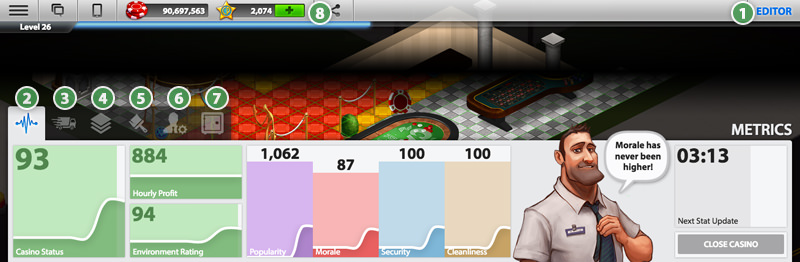
When entering the casino editor, you are entering an “edit session.” This means that any changes you make will not be persisted until you like what you see and click save. This gives you the freedom to experiment with changes without needing to commit to the cost.
1. Editor Toggle
This button will appear whenever you are in one of your casinos or your condo. Clicking it will toggle the editor open/closed.
2. Metrics
A general overview of the state of your casino. Clicking on each of the displayed sections will give you more information and a more detailed look at the stats/graphs. It is important to keep in mind that since this is a real-time tycoon simulation, changes you make to your casino can take some time to reflect in the metrics.
3. Build
You are presented with a list of categories to select from. Each of these categories has a multitude of different items that you can purchase for your casino. You can filter them or search by name once inside a category.
4. Floors
Design your floors with the multitude of available tile designs. When a tile is selected, simply click and drag to place tiles.
5. Walls
This area offers several different tools for customization. You can modify the wall colors and wallpaper designs for one or both of your visible walls. You can also place or move an elevator in your casino.
6. Manage
Manage the business of your casino from advertising to hiring and firing employees. But be careful, firing too many employees at once is never good for morale!
7. Vault
Your vault is shared between all of your casinos. It allows you to hold items (the equivalent of an inventory in many other games). This is also where you go to collect your profits from your casinos and place it into your wallet.
8. Share
Each of your casinos is given a unique URL that can be shared with friends, on social networks, etc. When someone visits this URL, they will get to see your casino design without needing to create an account and login. In addition, if they create an account and build their own casino, you'll get 100 Casino Points!
Lot Editor
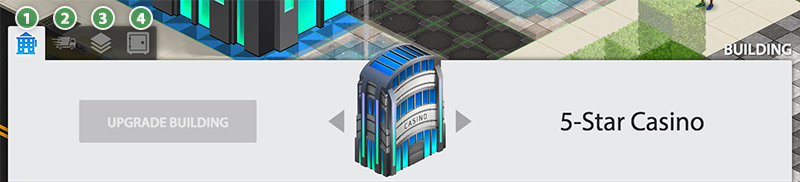
To access the lot editor for any of your casinos, simply open your phone, go to the Properties app and click the “Edit Lot” button.
1. Building
Manage the building on your lot from this menu. You can build a new one, upgrade it or change its design. When you finish an upgrade, you'll come back to this menu to complete that upgrade.
2. Build
You are presented with a list of categories to select from. Each of these categories has a multitude of different items that you can purchase for your lot. You can filter them or search by name once inside a category.
3. Ground
Design the ground of your lot with the multitude of available tile designs. When a tile is selected, simply click and drag to place tiles.
4. Vault
Just like in your casino, you have access to your shared vault from the outside as well. However, you can't collect chips and you can only access outdoor items in your vault
Condo Editor
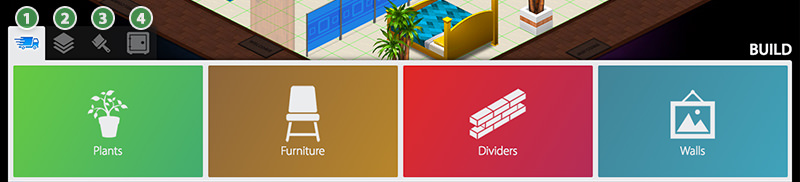
1. Build
You are presented with a list of categories to select from. Each of these categories has a multitude of different items that you can purchase for your condo. You can filter them or search by name once inside a category.
2. Floors
Design your floors with the multitude of available tile designs. When a tile is selected, simply click and drag to place tiles.
3. Walls
You can modify the wall colors and wallpaper designs for one or both of your visible walls from this menu.
4. Vault
Just like in your casino, you have access to your shared vault from the condo as well. However, you can't collect chips and you can only access condo items in your vault
